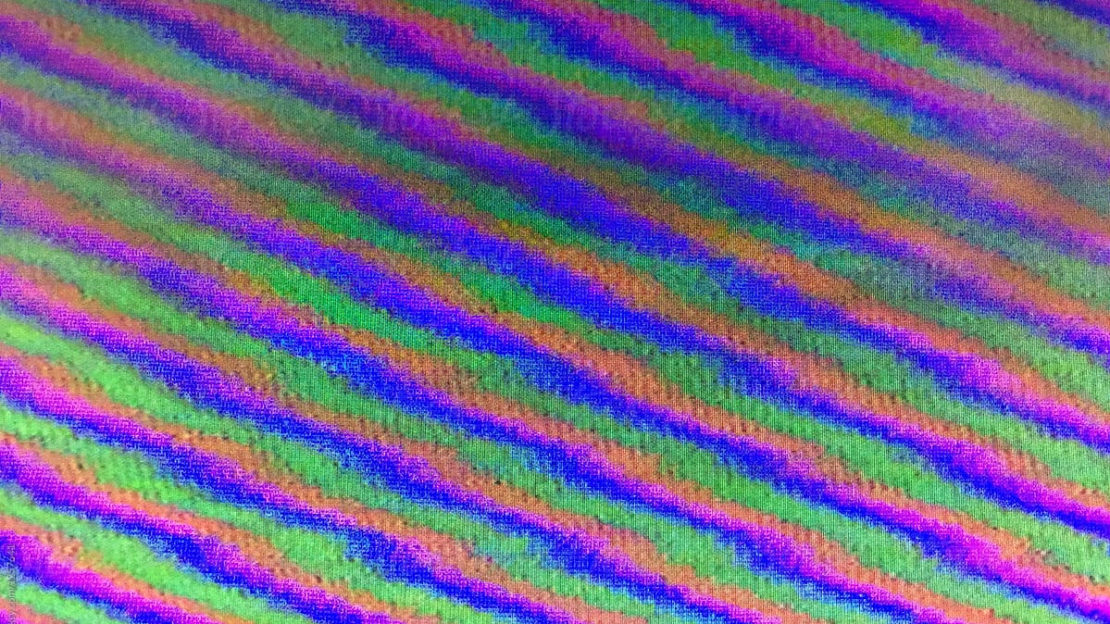
Supersonic
3
Joined May 2020
Discussions
Reply to: What was the catalyst that compelled you to begin prepping?
Posted November 25, 2022
See what mail you are receiving before it arrives. Informed Delivery by the USPS
17
Posted November 5, 2022
Reply to: Iphone case with camera cover?
Posted October 3, 2022
Reply to: Iphone case with camera cover?
Posted October 3, 2022
Reply to: Phones for prepping
Posted September 18, 2022
Reply to: Phones for prepping
Posted September 18, 2022
Reply to: Phones for prepping
Posted September 18, 2022
Reply to: Phones for prepping
Posted September 18, 2022
Reply to: Turn off your WiFi when you don’t need it, and other tips on how to prevent hacking and tracking
Posted August 31, 2022
How to avoid losing your entire digital life in an instant
NewsScenarios 813
Posted August 26, 2022
Reply to: Turn off your WiFi when you don’t need it, and other tips on how to prevent hacking and tracking
Posted August 22, 2022
Reply to: What are your softcore preps?
Posted July 23, 2022
Reply to: What are your softcore preps?
Posted July 23, 2022
Load more...
See what mail you are receiving before it arrives. Informed Delivery by the USPS
17
Posted November 5, 2022
How to avoid losing your entire digital life in an instant
NewsScenarios 813
Posted August 26, 2022
Turn off your WiFi when you don’t need it, and other tips on how to prevent hacking and tracking
Skills 1210
Posted July 23, 2022
A review of NextDNS. Stop unwanted content from ever reaching your internet connected device
515
Posted June 20, 2022
Reply to: What was the catalyst that compelled you to begin prepping?
Posted November 25, 2022
Reply to: Iphone case with camera cover?
Posted October 3, 2022
Reply to: Iphone case with camera cover?
Posted October 3, 2022
Reply to: Phones for prepping
Posted September 18, 2022
Reply to: Phones for prepping
Posted September 18, 2022
Reply to: Phones for prepping
Posted September 18, 2022
Reply to: Phones for prepping
Posted September 18, 2022
Reply to: Turn off your WiFi when you don’t need it, and other tips on how to prevent hacking and tracking
Posted August 31, 2022
Reply to: Turn off your WiFi when you don’t need it, and other tips on how to prevent hacking and tracking
Posted August 22, 2022
Reply to: What are your softcore preps?
Posted July 23, 2022
Reply to: What are your softcore preps?
Posted July 23, 2022
Reply to: What are your softcore preps?
Posted July 23, 2022
Load more...