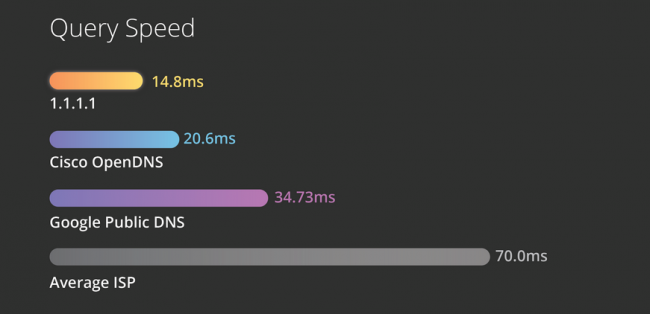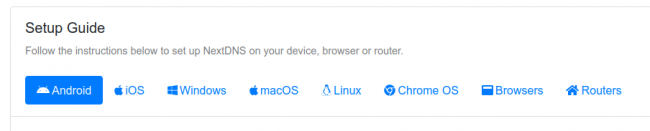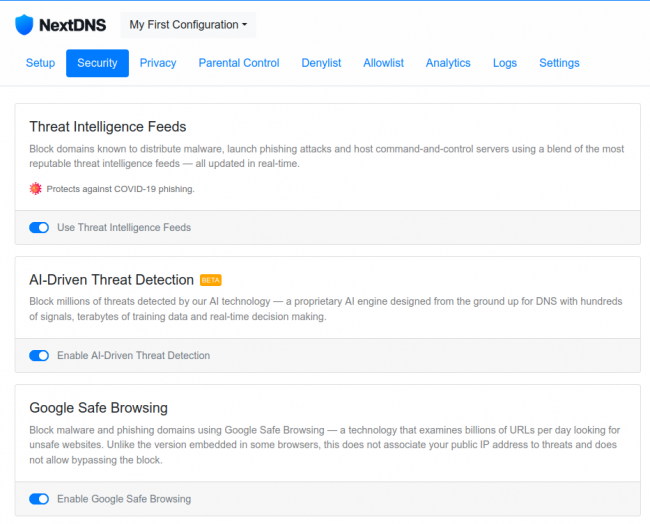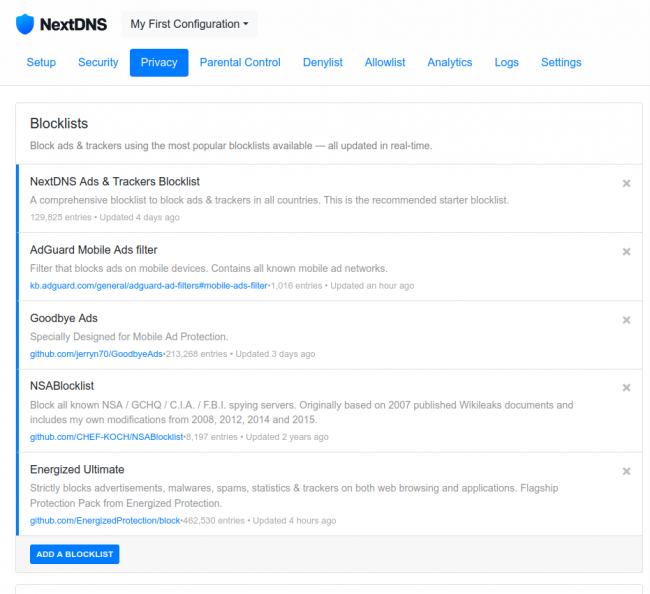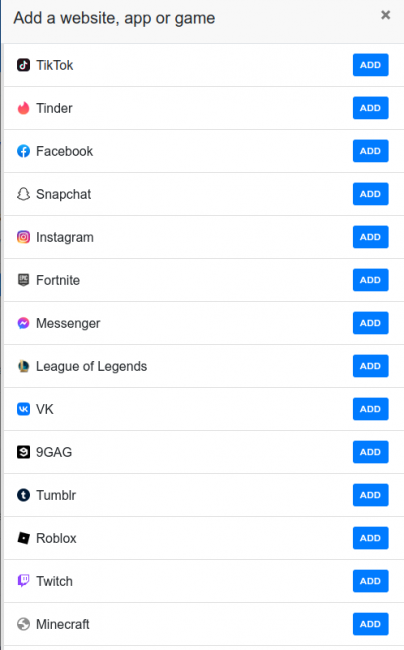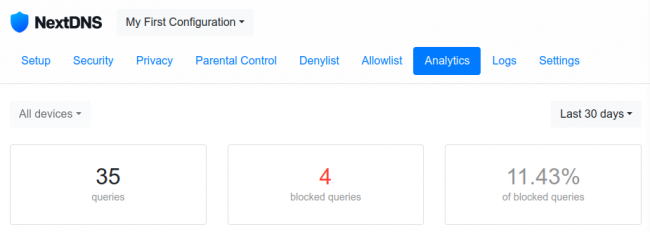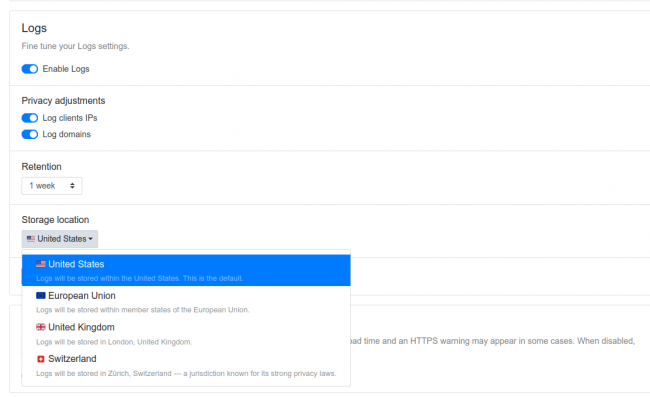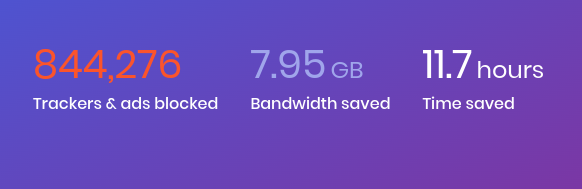A review of NextDNS. Stop unwanted content from ever reaching your internet connected device
Summary: This post goes over how to speed up your internet and stop unwanted content from ever reaching your device for free. It’s very easy and can be done in less than 15 minutes.
What is DNS?
In simple terms, it’s like a phone book of the internet. If you type https://theprepared.com into your web browser, that request is sent over to a DNS which converts that to the IP address (172.66.43.161) which computers can understand. This all takes a fraction of a second, but those fractions of a second can add up over time.
What DNS do I have?
Most devices by default are setup to query your internet service provider’s DNS registry. This not only gives your ISP more in-depth data on which sites you visit on the internet (so they can sell that valuable data and make more money on you by targeting you with ads), but it is often quite slow compared to other options. A faster option is using Google’s public DNS, full instructions here. While it is fast, many may not like Google having even more info on them because Google is not known to be the most privacy conscious company out there. Would you like an even better option though? The fastest DNS resolver out there, and one that doesn’t sell your data to advertisers is Cloudflare. You see in the below chart how your default internet service provider might have a query speed of 70ms, Google has one of 34ms, and Cloudflare is 14ms.
Another benefit of Cloudflare is that there are some optional malware and adult content blocking options. Click here for full instructions on how to set Cloudflare as your DNS resolver and/or enabling these minor blocking capabilities.
While it may not be as fast as Cloudflare, I’ve been playing around with a different DNS called NextDNS. The reason you might want to try this one out is because it has a free, stylish, and easy to use interface that allows you to add many more layers of filtering. By doing this, you will have even more control to stop the bad stuff of the internet from ever getting to your device. If you aren’t tech savvy at all, don’t worry there are some simple toggles you can click to set it and leave it. If you want to dive deeper and have more control though, you can.
How do I get started with NextDNS?
It’s super easy to get started, go to https://nextdns.io/ and click “Try it now”. No signup is required to try it out for a week and you have full control right out of the gate without any account creation necessary. If you do like it, create a free account and have control over things for longer.
Next, scroll down on the page and see step-by-step instructions on how to set it up on practically any device.
The next tab on top of the page, is security.
Each option you have to toggle on/off has an easy to understand description underneath so you know if that is something you want or not.
On the Privacy tab, there aren’t as many options, but instead you can add individual blocklists.
Don’t go all crazy and add every block list possible, just pick a few that call to you. I’d at least do “Energized Ultimate and NextDNS Ads & Trackers Blocklist”
These filters are very impressive and are updated very regularly. For example, some of the privacy filters I have enabled were updated 10 minutes ago, 4 days ago, and 3 hours ago.
On the Parental Control tab, you can set up specific times in which certain sites such as Facebook, Netflix, or Snapchat are blocked, like after 10pm so your kid will get to sleep.
You can also block entire categories of sites such as pornography, gambling, or social media websites.
The Denylist and Allowlist tabs are if you want to copy and paste specific websites to either block or allow them. Maybe a site you like is getting caught up in one of the filters, you can allow that particular site instead of disabling the entire filter.
The Analytics tab is fun because that shows a summary of how many queries were made and what percentage were blocked.
The Logs tab goes into more detail on which site was accessed. If you see repeated calls to Adobe for example, you can copy and paste that and add it to the denylist if you don’t want that ever happening again.
On the last tab, Settings, you can disable logging, change how long logs are kept for, download logs, or clear them.
This first test run of NextDNS works for a week and then you need to create a free account to save your settings and access them in the future. The free tier of NextDNS gives you 300,000 queries per month per device, which should be enough for most of us, but you can pay for more if you need it.
Overall I am quite happy with this service in the few days I’ve been testing it. I’ve set up a Raspberry Pi powered pihole DNS blocker before, which is similar to this but attached to your network, and I prefer this easy, quick, and free way over that.
Setting this all up takes only a few minutes and can be reversed in seconds if it’s not for you.
Why this is relevant to this crowd
Be prepared against security and privacy threats by stopping it from ever getting to your device. If the website is totally blocked, no tracking or malicious software can even bother you. This can help you kick a bad habit of gambling or spending too much time on social media, or block unreliable news sources you may come across.
I am in no way an expert on DNS, but if you need help troubleshooting things let me know and I’ll see if I can help.
-
Comments (5)
-